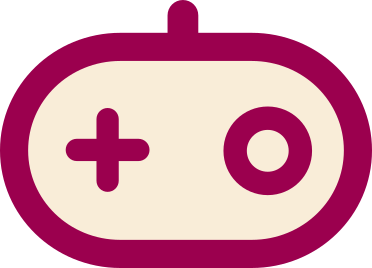(Remaking infobox; removing outdated links) |
|||
| (28 intermediate revisions by 11 users not shown) | |||
| Line 1: | Line 1: | ||
| + | {{Emulator |
||
| ⚫ | |||
| + | | version = 1.6.0 |
||
| + | | status = Active |
||
| ⚫ | |||
| + | | developers = [https://pcsx2.net/meet-the-team.html PCSX2 Team] |
||
| + | | website = https://pcsx2.net |
||
| + | }} |
||
| ⚫ | '''PCSX2''' is an open-source, plugin-based PlayStation 2 emulator for Windows, Linux, and macOS. Its purpose is to mimic the PS2 hardware using a combination MIPS CPU [https://en.wikipedia.org/wiki/Interpreter_%28computing%29 interpreters], [https://en.wikipedia.org/wiki/Dynamic_recompilation recompilers] and a [https://en.wikipedia.org/wiki/Virtual_machine virtual machine] which manages hardware states and PS2 system memory. |
||
| + | ==Hotkeys== |
||
| − | {{Infobox |
||
| ⚫ | |||
| − | |imagewidth = 265 |
||
| − | |first = 1.2.1 |
||
| − | |second = Yes |
||
| ⚫ | |||
| − | |fourth = [https://code.google.com/p/pcsx2/people/list PCSX2 Team] |
||
| − | |fifth = [http://pcsx2.net/ PCSX2.net] |
||
| − | |sixth = [https://github.com/PCSX2/pcsx2 GitHub]}} |
||
| − | |||
| ⚫ | '''PCSX2''' is an open |
||
| − | |||
| − | ==Keybinds== |
||
*F1: Save state |
*F1: Save state |
||
*F2: Change slots |
*F2: Change slots |
||
| Line 18: | Line 15: | ||
*F4: Turn On/Off Framelimiter |
*F4: Turn On/Off Framelimiter |
||
*F5: Switch deinterlacing modes |
*F5: Switch deinterlacing modes |
||
| − | *F6 Switch Aspect Ratios |
+ | *F6: Switch Aspect Ratios |
| + | *F7: Switch TV Shaders |
||
| − | |||
| + | *F8: Take screenshot |
||
| − | ==Downloads== |
||
| + | *F9: Switch between Hardware and Software mode |
||
| − | * [http://buildbot.orphis.net/pcsx2/ PCSX2 Dev Builds] |
||
| + | *F10: Enable/disable logging |
||
| − | * [http://www.mediafire.com/download.php?n51r44lqlha74cf PS2 BIOS] |
||
| + | *F12: Video Recording |
||
| − | * [http://pcsx2mac.net/ Mac version] |
||
| + | *Tab: Turbo Mode |
||
| − | |||
| + | *Shift+Tab: Slow Mode |
||
| − | ==Recommended Specs== |
||
| + | *Esc: Pause emulation and return to GUI |
||
| − | *Windows Vista / Windows 7 32-bit/64-bit |
||
| + | *Insert(Software mode): Turn/Off mipmapping |
||
| − | *CPU: Intel Core 2 Duo @ 3.2 GHz or better |
||
| + | *Delete(Software mode): Turn On/Off Edge Anti-Aliasing |
||
| − | *GPU: 8600 GT or better |
||
| + | *Home: Turn/Off external FX Shader |
||
| − | *1GB RAM (2GB if on Vista / Windows 7) |
||
| + | *Page Up: Turn/Off FXAA |
||
| − | For those with DualShock 3 controllers, use the new [[SCP Driver Package]]. |
||
==Setup== |
==Setup== |
||
| Line 51: | Line 48: | ||
==Guides and Info== |
==Guides and Info== |
||
| − | *[http://pcsx2.net/ |
+ | *[http://pcsx2.net/config-guide/official-english-pcsx2-configuration-guide.html Official PCSX2 Setup Guide] |
| − | *[http://neogaf.com/forum/showthread.php?t=427321 NeoGaf Guide] |
||
*[http://wiki.pcsx2.net/index.php/Main_Page PCSX2 Wiki] |
*[http://wiki.pcsx2.net/index.php/Main_Page PCSX2 Wiki] |
||
*[[How To Play PCSX2 Online]] (See [[Online PS2 Games]] for what games still have servers up) |
*[[How To Play PCSX2 Online]] (See [[Online PS2 Games]] for what games still have servers up) |
||
Latest revision as of 04:21, 8 May 2020
PCSX2 is an open-source, plugin-based PlayStation 2 emulator for Windows, Linux, and macOS. Its purpose is to mimic the PS2 hardware using a combination MIPS CPU interpreters, recompilers and a virtual machine which manages hardware states and PS2 system memory.
Hotkeys
- F1: Save state
- F2: Change slots
- F3: Load state
- F4: Turn On/Off Framelimiter
- F5: Switch deinterlacing modes
- F6: Switch Aspect Ratios
- F7: Switch TV Shaders
- F8: Take screenshot
- F9: Switch between Hardware and Software mode
- F10: Enable/disable logging
- F12: Video Recording
- Tab: Turbo Mode
- Shift+Tab: Slow Mode
- Esc: Pause emulation and return to GUI
- Insert(Software mode): Turn/Off mipmapping
- Delete(Software mode): Turn On/Off Edge Anti-Aliasing
- Home: Turn/Off external FX Shader
- Page Up: Turn/Off FXAA
Setup
Gamepad
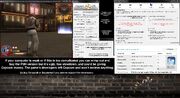
Get God Hand running on a laptop
Native DS3 controls with Lilypad-SCP - Import this with the 'Load Bindings' button in Lilypad's config.
Either that, or you can use the Pokopom XInput Plugin. If you use a DualShock controller running under an XInput wrapper such as SCP Server, then this plugin is a no-brainer. It's very customizable, and you don't have to configure it beforehand. All of the buttons are bound at startup.
Video Setup
Now, most of the video options are very straight-forward. However, there is one that probably bears explaining: The interlacing modes. Now, many games can run fine without interlacing modes. You can just select "None" and everything will be fine. However, some games will have a "jitter" effect if you don't have interlacing modes enabled. The "Sawtooth" interlacing method is not recommended at all. Artifacting is far too heavy to be usable. The "Bob" interlacing method has the least artifacts out of all of them, but it can still let some jittering pass through. The "Blend" interlacing method has the least amount of jitter. However, that comes with a pretty hefty side-effect: blurriness. Yes, the Blend interlacer does frame-blending. This is also known, more colloquially, as motion blur. This means that if there is heavy jitter, the video output will be extremely blurry since the two jittering frames will blend together. Only use this interlacing method as a last resort.
Issues
Blurry
It's either interlacing or a filter in the game itself. For the former, switching the de-interlacing mode with F5 may help, and may cause flicker or screen shaking. For the latter, hacks are required. Either Aggressive-CRC if the game is listed there, or skipdraw (toy with the number, 1-100) might work otherwise.
Black lines
Those lines are caused by scaling to a non-integer internal resolution (anything other than XxNative), texture filtering (if it cause issues try to set it to half at most or check it off), improperly offset textures(TC offset hack, Wild Arms hack), or improperly handled texture edges(Sprite hack). Native resolution for the most part fixes those. But software rendering may be required for particularly buggy games.
Guides and Info
- Official PCSX2 Setup Guide
- PCSX2 Wiki
- How To Play PCSX2 Online (See Online PS2 Games for what games still have servers up)
- PCSX2 Widescreen Game Patches and PS2 Widescreen Hacks